There are a lot of methods that you can use to create a password protected folder, most of which require the use of some third party software. Using this neat method you can hide your folders with a quick batch script.
Create Your Password Protected Folder
Before you get started you need to create a folder that will house your password protected folder, this is just an ordinary folder and can be located anywhere and named anything.
Create Your Password Protected Folder
Before you get started you need to create a folder that will house your password protected folder, this is just an ordinary folder and can be located anywhere and named anything.
Navigate into your newly created folder and create a new Text Document. This can easily be done from the context menu i.e. right click - > Select New Text Document.
Open the document, now paste the following code into the contents of the document:
******************************************************
cls
@ECHO OFF
title Folder Private
if EXIST "HTG Locker" goto UNLOCK
if NOT EXIST Private goto MDLOCKER
:CONFIRM
echo Are you sure you want to lock the folder(Y/N)
set/p "cho=>"
if %cho%==Y goto LOCK
if %cho%==y goto LOCK
if %cho%==n goto END
if %cho%==N goto END
echo Invalid choice.
goto CONFIRM
:LOCK
ren Private "HTG Locker"
attrib +h +s "HTG Locker"
echo Folder locked
goto End
:UNLOCK
echo Enter password to unlock folder
set/p "pass=>"
if NOT %pass%== PASSWORD_GOES_HERE goto FAIL
attrib -h -s "HTG Locker"
ren "HTG Locker" Private
echo Folder Unlocked successfully
goto End
:FAIL
echo Invalid password
goto end
:MDLOCKER
md Private
echo Private created successfully
goto End
:End
**********************************************************
Note :- Do not copy and paste the asterisks.
Change the PASSWORD_GOES_HERE text to the password you want to set. Now go ahead and save or do save as the file as locker.bat
Once the file is saved as a batch file you can delete the original text file.
Now run your batch file by double clicking on it–the first time you run it, it will create a folder called Private. This is where you can store all your secret things. When you have finished adding all your stuff to the Private folder, run locker.bat again.
Press Y to lock the folder and after that the private folder will disappear and to unlock the folder again double click the folder and it will ask you the password that you gave.
After you punch the password the folder will come again and then you can add stuff and again run the file to lock it.
If you enter the incorrect password the script will just Terminate.
You can use this method at your home coz these script is editable if the user has good hands on Tech knowledge and can know your password but only if he understands how to open batch file otherwise not.
Author
Raj.Trivedi

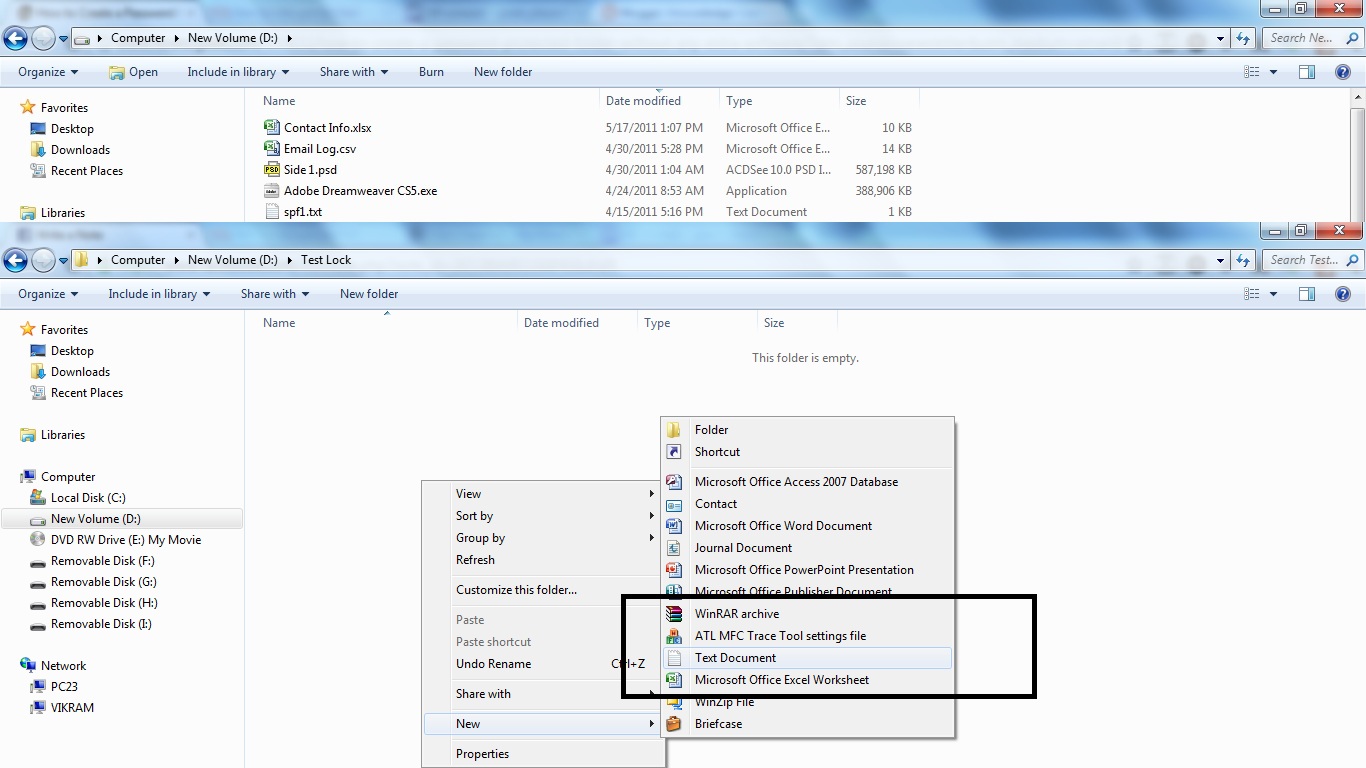










0 comments:
Post a Comment